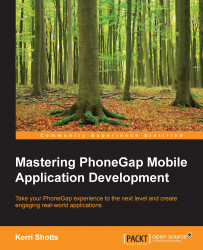Once your app has been tested, you're ready to deploy your app to the respective stores. Each store uses a different process, so we'll detail the steps separately per platform.
Follow these steps to deploy your app to the Apple App Store:
Navigate to https://itunesconnect.apple.com.
Log in with your Apple ID.

You should be greeted with a grid of various icons, as follows:
Click on Apps.
Click on the + button in the upper-left corner of the page. A drop-down menu will appear. Click on New iOS App.
A new form like the following appears:

Supply the name of your app in the Name field. This is visible to your end users.
Select Primary Language for the app from the select list.
Select Bundle ID for your app from the select list. This will match the App ID you created in the Managing App IDs section.
Enter your app's version into the Version field. This should match the version in your app's
config.xmlandpackage.jsonfiles.Select a unique ID for...