First, we need to create a Java EE web project for which you need to select File | New | Other. In New, select Web | Java EE Web Project, as shown in the following screenshot:
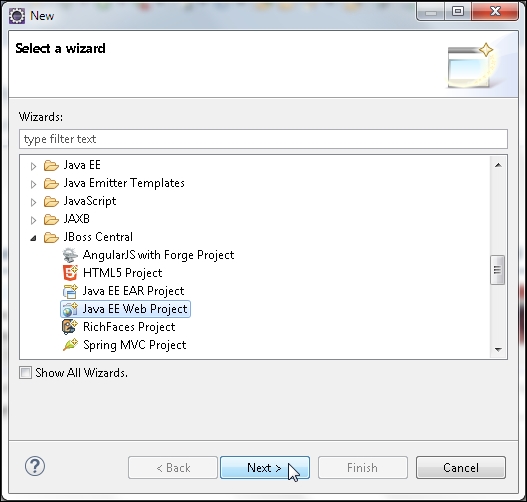
In the Java EE Web Project wizard, select Create a blank project and select WildFly 8.x Runtime as Target Runtime, which is shown as follows. A test gets run to find whether the required plugins are installed. Then, click on Next.
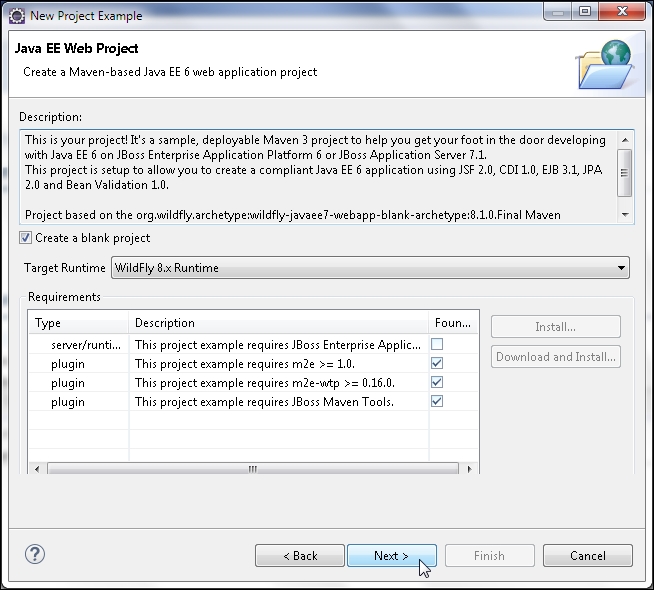
Specify
Project name (jboss-resteasy) and Package (org.jboss.resteasy), and click on Next as follows:
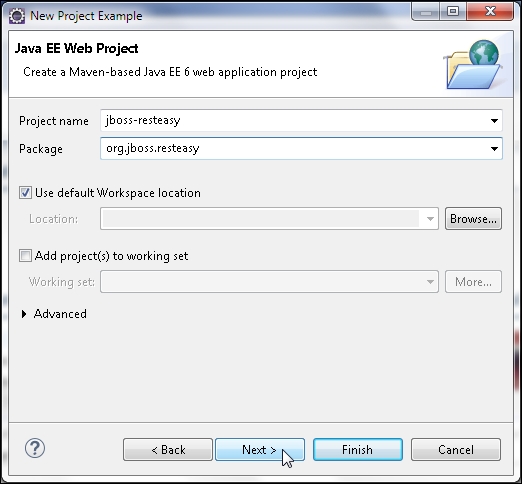
Specify Group Id (org.jboss.resteasy), Artifact Id (jboss-resteasy), Version (1.0.0), and Package (org.jboss.resteasy), and click on Next, as shown here:
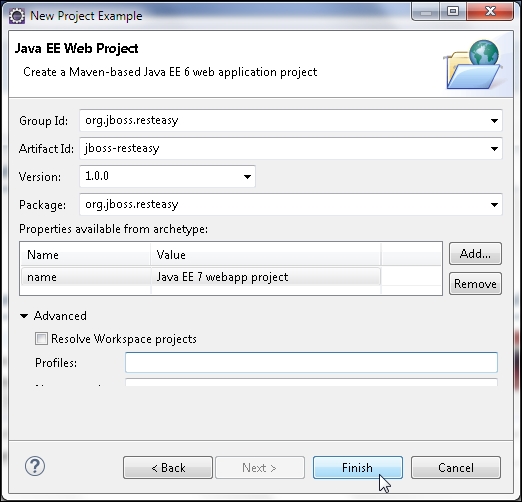
The jboss-resteasy Maven project gets created and gets added to Project Explorer, as shown here:
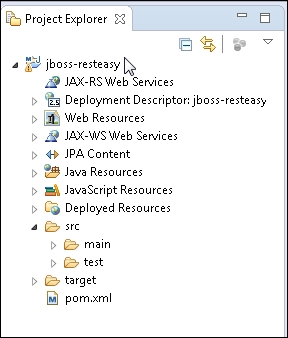
Next, add a JAX-RS resource class (HelloWorldResource), which is just a Java class. Select File | New | Other, and in New, select Java | Class and click on Next. Select Source folder (jboss-resteasy/src/main/java) and...



