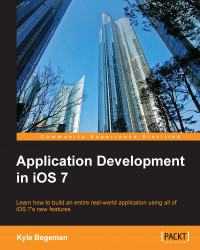Apple provides some of the most in-depth SDK documentation of any development platform. Access to this documentation is possibly one of the most important aspects of iOS development. Previous versions of Xcode always had access to documentation; however, Xcode 5 takes a more accessible approach with its top-level documentation. It's important to note that an Internet connection is required unless you predownload the documentation from Apple. This can be done by navigating to Xcode | Preferences | Downloads.
Go to the menu bar and navigate to Help | Documentation and API Reference. Xcode 5 will show a separate window that has been designed to streamline the search and display of all of the documentation. Apple has built this documentation to work for you. As you type, Xcode will display suggestions in the form of API references, SDK guides, and even Sample Code related to your search.
The new documentation view also provides support for tabs, allowing you to view multiple pieces of documentation simultaneously. As you browse through the results, you may see a dynamic table of contents by clicking on the table of contents button immediately to the left-hand side of the search bar. The table of contents will automatically update based on the document you are currently viewing.
Additionally, the new documentation has built-in bookmarking, which allows you to save your most frequently viewed resources. To the right of the search bar, you will see a share button. Clicking on this button will show a menu with options to share or bookmark the current reference.
You may have also noticed a small bookmark icon on the left-hand side of each title or heading while scrolling through the documentation. You can even save specific sections of any API reference rather than saving the entire document. All of your bookmarks can be viewed in the navigator by clicking on the navigator button immediately on the left-hand side of the table of contents button. This view will also allow you to browse the entire documentation library at a glance. Combine this with the previous ability of pressing the alt key and clicking on any code to display an inline summary and linking from the code to full documentation, and then you'll have robust documentation integration!