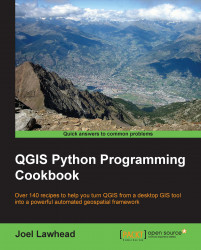You can issue an error dialog box when you need to end a process due to a serious error. In this recipe, we'll create an example of an error dialog.
Open the QGIS Python Console by selecting the Plugins menu and then clicking on Python Console.
In this recipe, we will create a dialog, assign an error message, set an error icon, and display the dialog, as follows:
First, we need to import the GUI library:
from PyQt4.QtGui import *Next, we initialize the dialog:
msg = QMessageBox()Then, we set the error message:
msg.setText("This is an error!")Subsequently, we set an icon number for the error icon:
msg.setIcon(QMessageBox.Critical)Finally, we execute the error dialog:
msg.show()