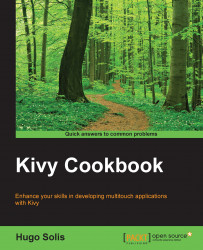Now we are going to create an interface, a very simple one, providing some basics in the developing of Kivy interfaces.
We are going to start to develop our first application with Kivy, and we need an editor for coding; you can use your favorite for Python without any problem. Here, we are using gedit, just because it comes with almost all GNU/Linux distros.
These steps will generate our first Kivy interface:
Open a new file in gedit and save it as
e1.py.Import the Kivy framework.
Subclass the
Appclass.Implement its
build()method, so it returns a widget instance (the root of your widget tree).Instantiate this class and call its
run()method.
The code for this is as follows:
import kivy
kivy.require('1.9.0') # Kivy ver where the code has been tested!
from kivy.app import App
from kivy.uix.label import Label
class MyApp(App):
def build(self):
return Label(text='Hello world')
if __name__ == '__main__':
MyApp().run()Well, let's see the code in detail; the first line is:
import kivy
This does the magic of linking Python with Kivy. The second line is optional:
kivy.require('1.9.0')
However, it is extremely useful because it prevents version conflicts; if you have an old Kivy version, you will have to update to at least the version that is required. In the third line:
from kivy.app import App
It is required that the base class of your app inherits from the App class, which is present in the kivy_installation_dir/kivy/app.py folder. This is to connect your app with the Kivy GUI. The fourth line is:
from kivy.uix.label import Label
The uix module is the section that holds the user interface elements, such as layouts and widgets. This is a very common import that you will use in the future. Moving on to the fifth line:
class MyApp(App):
This is where we define the base class of our Kivy app. You should only ever need to change the name of your app MyApp in this line. The sixth line is:
def build(self):
This is the function where you should initialize and return your root widget. This is what we do on the seventh line:
return Label(text='Hello world')
Here we initialize a Label with the text Hello World and return its instance. This label is the root widget of this app.
Now, on to the portion that makes our app come to life is in the eighth and ninth lines:
if __name__ == '__main__': MyApp().run()
Here, the class MyApp is initialized, and its run() method is called. This initializes and starts our Kivy app.
Something to point out is the name of the window, it will be called My because of the name of the base class. Ergo, if you want the title of the window be Win1, your base class must be Win1App. So, the fifth line would be:
class Win1App(App):
You must change the last one to:
Win1App().run()
Actually, a suffix of App isn't necessary; it is just commonly used in Kivy. If you want to include an App suffix in the title or spaces, override the title attribute as:
class Win1App(App): def build(self): self.title = 'Win 1 App'