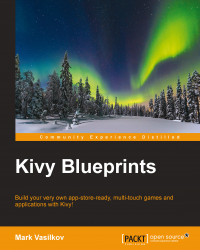Our "Hello, Kivy" example from the preface is a suitable starting point for this app. We just need to add a layout container, BoxLayout, so that we can fit more than one widget on the screen later.
This is the full source code at this point:
# File: main.py
from kivy.app import App
class ClockApp(App):
pass
if __name__ == '__main__':
ClockApp().run()
# File: clock.kv
BoxLayout:
orientation: 'vertical'
Label:
text: '00:00:00'Right now, it looks and behaves exactly like the previously seen "Hello, world" app. A BoxLayout container allows two or more child widgets to coexist side by side, stacking either vertically or horizontally. Given just one nested widget, as in the preceding code, BoxLayout fills up all the available screen space with it and thus becomes practically unnoticeable (it's as if Label was a root widget instead, taking over the application window). We will review layouts in more detail later on.
Note
Note that while we may call the main.py file anything we want, the clock.kv file is autoloaded by Kivy, and therefore, has to be named after the application class. For example, if our app class is called FooBarApp, a corresponding .kv file should be named foobar.kv (the class name converted to lowercase and without the -app suffix). Closely following this naming convention allows us to avoid loading Kivy language files manually, which is unequivocally a good thing—less lines of code leading to the same result.