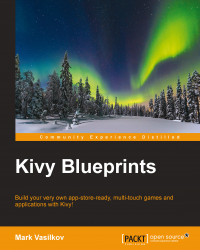Controlling the application by the means of button press events is very easy. All that we need to do for this to work is use the following code:
def start_stop(self):
self.root.ids.start_stop.text = ('Start'
if self.sw_started else 'Stop')
self.sw_started = not self.sw_started
def reset(self):
if self.sw_started:
self.root.ids.start_stop.text = 'Start'
self.sw_started = False
self.sw_seconds = 0The first event handler is for the Start and Stop buttons. It changes the state (sw_started) and the button caption. The second handler reverts everything to the initial state.
We also need to add the state property to keep track of whether the stopwatch is running or paused:
class ClockApp(App):
sw_started = False
sw_seconds = 0
def update_clock(self, nap):
if self.sw_started:
self.sw_seconds += napWe change the update_clock function so that it increments sw_seconds only if the stopwatch is started, that is, sw_started is set to True. Initially, the stopwatch isn't started.
In the clock.kv file, we bind these new methods to on_press events:
RobotoButton:
id: start_stop
text: 'Start'
on_press: app.start_stop()
RobotoButton:
id: reset
text: 'Reset'
on_press: app.reset()Tip
In Kivy language, we have several context-sensitive references at our disposal. They are as follows:
As you can see, implementing event handling for buttons isn't hard at all. At this point, our app provides interaction with the stopwatch, allowing the user to start, stop, and reset it. For the purposes of this tutorial, we're done.