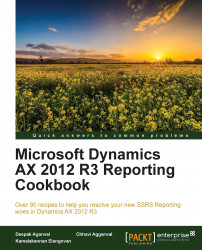Business logic can be debugged using the Visual Studio debugger. Follow this recipe to activate debugger and debug the report.
Ensure that you are on the same server where the reporting services is installed.
Set the project configuration to point to debug mode, and rebuild and deploy the solution including the report model and the included business logic.
This will deploy the necessary symbols for debugging.
Open Tools | Attach to Process, and make sure Show Process from All users and Show Process from All sessions is checked.
Under the displayed process select ReportServicesService.exe and click Attach.
Open the report through the report services in the web browser or in AX.
After specifying the parameter values in the dialog, the reporting services will activate the debugger.