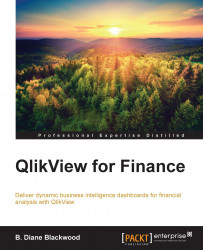First we are going to get the pie chart out of our way without deleting the object from the sheet.
Right-click on the pie chart and bring up its Properties. Navigate to the Caption tab on the right. You may need to use the left < > right arrows to see it.
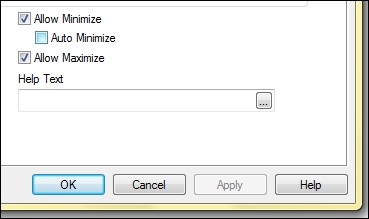
Figure 9-2: Caption tab: Allow Minimize and Allow Maximize checkboxes
Under the Caption tab, you will see the Allow Minimize and Allow Maximize checkboxes on the bottom-right corner. Check them both, click Apply, and close the wizard. Now you will see the standard computer display symbols for minimizing a window.
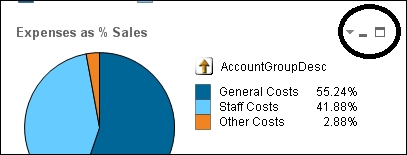
Figure 9-3: Minimize and maximize symbols now appear
Click the - symbol to minimize the pie chart and make room to spread out the line chart. Click on the words in the minimized box, and the pie chart will maximize. From the maximized chart, you can choose the - symbol again to minimize. You can also use the double-boxes symbol to restore the pie chart...