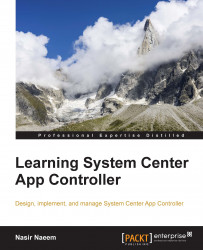In this section, we will cover the steps required to make a backup of the System Center 2012 R2 App Controller server, as follows:
Log on to the App Controller server and launch Windows PowerShell ISE as an administrator.
Run the following script and change the values of the server URL and password according to your environment:

Launch SQL Server Management Studio on the SQL server hosting the App Controller database. In our case, it is a remote server. Take a look at the following screenshot:
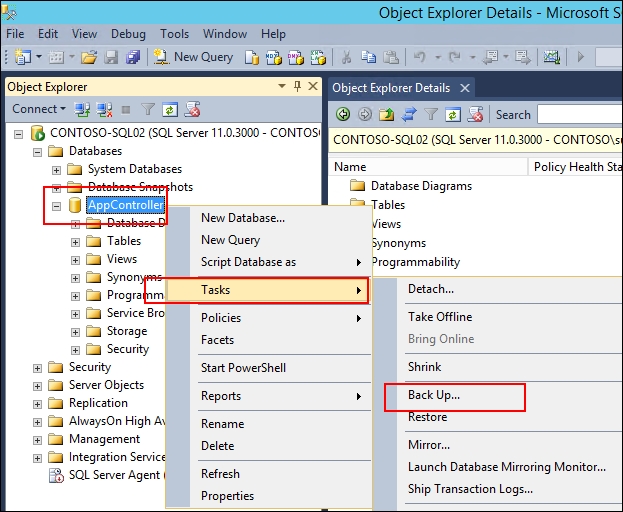
In the Back Up Database dialog box, specify Name, Description, and Destination to store the backup file. Click on the Add button in the destination section as follows:
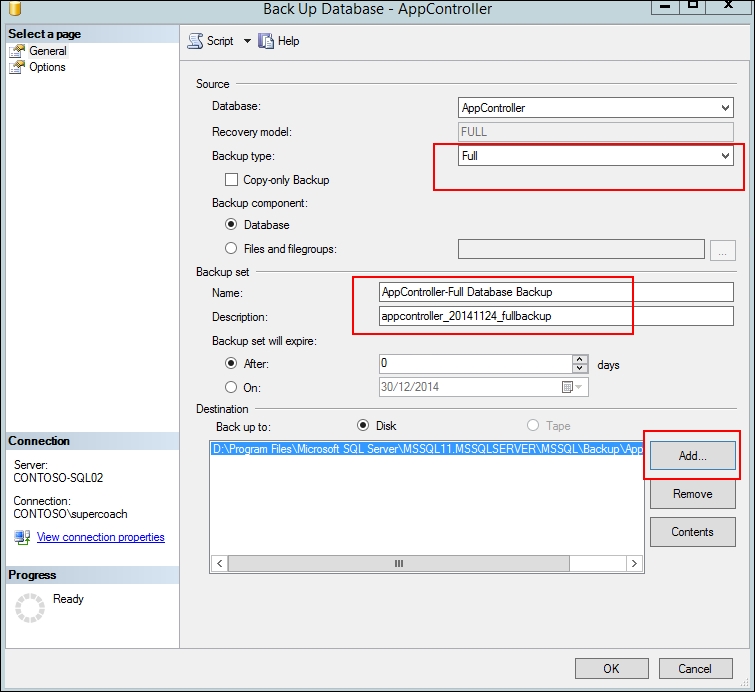
In the Select Backup Destination dialog box, click on the … button next to the File name path box, as shown in the following screenshot:

In the Locate Database Files dialog box, browse to the custom folder that will be used for storing the backup file. Specify the name of the backup file. Then click on the OK button...