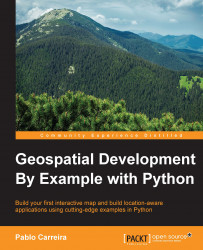In this topic, we will go through the installation process of every package used in the book.
OpenCV is an optimized C/C++ library intended for video and image processing with hundreds of functions ranging from simple image resizing to object recognition, face detection, and so on. OpenCV is a big library, and we will use its capabilities of reading, transforming, and writing images. It's a good choice because its development is active, and it has a large user community and very good documentation.
Here is the installation procedure for Windows:
Press Ctrl + F to open the search dialog of your browser and then search for OpenCV.
You will find a list of files; choose
opencv_python‑2.4.11‑cp27‑none‑win32.whlor any OpenCV version that containscp27andwin32. This means that this is the 32-bit version for Python 2.7.Save the downloaded file to a known location.
Open Windows Command Prompt and run the following command:
c:\Python27\scripts\pip install path_to_the_file_you_downloaded.whlYou should see an output telling you that the installation was successful, as follows:
Processing c:\downloads\opencv_python-2.4.12-cp27-none-win32.whl Installing collected packages: opencv-python Successfully installed opencv-python-2.4.12