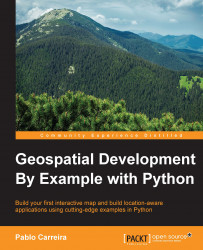Now that we have a function to generate the map and an easy way to preview them, we will experiment with the style options:
First, lets produce a bigger map so we can better see the changes. Edit the
if __name__ == '__main__':block at the end of themap_functions.pyfile, changing thesizeargument of thecreate_mapfunction call:if __name__ == '__main__': map_image = '../output/world3.png' create_map('../../data/world_borders_simple.shp', 'map_style.xml',map_image, size=(1024, 500)) display_map(map_image)