Recent versions of Eclipse are pre-installed with Eclipse Git plugin (EGit). If not, you can install the plugin from Eclipse Marketplace. Select the Help | Eclipse Marketplace option and type egit in the Find textbox.
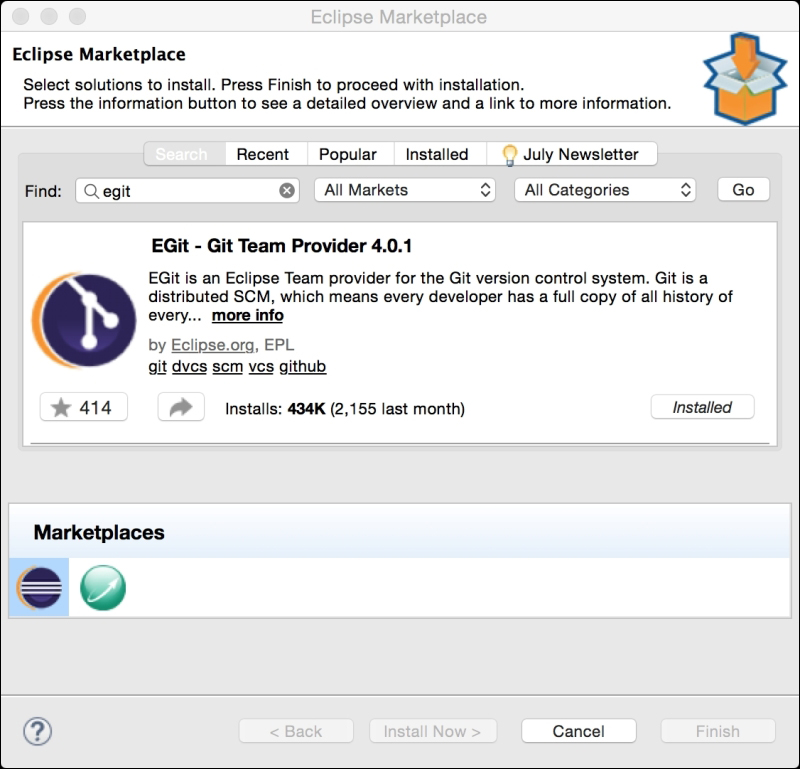
Figure 3.16 Searching the EGit plugin in Eclipse Marketplace
If the plugin is already installed, it will be marked as Installed.
Git is a distributed repository. Unlike other source management systems, Git maintains a complete local repository too. So you can perform activities such as check-out and check-in in the local repository without connecting to any remote repository. When you are ready to move your code to a remote repository, then you can connect to it and push your files to the remote repository. If you are new to Git, take a look at the following documentation and tutorial:
Create a simple Java project in the workspace. Again, as in the previous section,...



