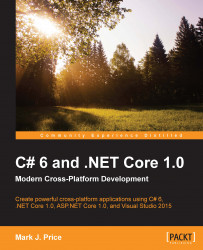When building graphical user interfaces, you will often want to bind a property of one control to another or to some data.
In the MainWindow.xaml file, add the following elements after the Button element, inside the horizontal StackPanel:
<Slider Value="50" Maximum="100" Minimum="0" Width="200" Name="slider"/>
<TextBlock Text="{Binding ElementName=slider, Path=Value}" VerticalAlignment="Center" Margin="10"/>Redeploy and then run the app. Click and drag the slider, and notice that the text block always shows the current value of the slider:

Under the horizontal stack panel, add these statements:
<Rectangle Height="100" Width="100" Fill="Red">
<Rectangle.RenderTransform>
<RotateTransform Angle="{Binding ElementName=sliderRotation, Path=Value}" />
</Rectangle.RenderTransform>
</Rectangle>
<TextBlock>Use the slider to rotate the square:</TextBlock>
<Slider Value="0" Minimum="0" Maximum="360"...