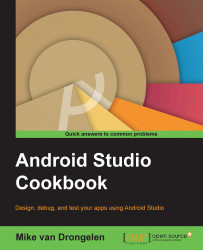Android Studio supports different configurations for your app. For example, your app might use different API endpoints for debugging. For this purpose, we will use build types.
In addition to this, you may have different versions of your app. A single project can have multiple customized versions of the app. If these changes are minimal and, for example, just change the look of an app in case it is a white label solution using a flavor is the way to go.
A build variant is the combination of a build type and a particular flavor. The upcoming recipe will demonstrate how to use these.
We will build a simple messaging app that uses different build types and build flavors:
Create a new project in Android Studio, name it
WhiteLabelMessenger, enter a company name in the Company Domain field, and click on the OK button.Next, choose Phone and Tablet and click on the Next button.
Choose Blank activity...