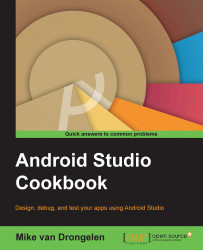The recycler view replaces the good old list view. It provides more flexibility in how the elements of a list are shown, for example, as a grid and as horizontal or vertical items. Instead of rows, we can now choose to display cards wherever it is suitable.
In our app, each card should display some text about the entry and a thumbnail of the picture that we took. This is what this recipe will be all about.
To go through this recipe, you need to have Android up and running. Also make sure that you have installed the latest SDK. (You can check whether you have the latest SDK by opening the SDK manager). To do so, open the Tools menu, choose Android, and next, choose the SDK Manager option.