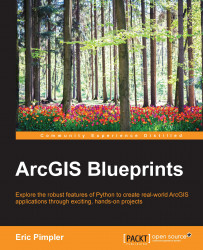In the final step in this chapter, the content that was created with the ProcessingPhotos.pyt Python toolbox will be imported to ArcGIS Online and a shareable map created. This section requires an ArcGIS Online organizational account. The steps are as follows:
Open Windows Explorer and go to
C:\ArcGIS_Blueprint_Python\data\Photos\StoneCreekRanch.gdb. Create a zip file containing this file geodatabase.Open a web browser and navigate to http://www.arcgis.com/features/.
Log in to your ArcGIS Online organizational account.
Select My Content.
Select Add Item | From my Computer, as shown in the following image:

Select the zip file that you just created which is
StoneCreekRanch.gdb.zip, change Contents to File Geodatabase, and give it a Title ofStoneCreekRanch. Examine the following screenshot for the details:
Click on the ADD ITEM button. This will create a
FeatureLayerandFeatureService. Click on the Share button on the dialog that is displayed after this process is complete. Share...