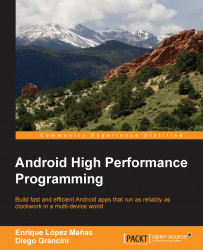When we are debugging an Android device, we need to activate developer mode. This mode is hidden by default, and we need to activate it manually if we need to connect the device to ADB or to use some of its options. Android's creators did a good job at hiding this option.
Let's see how we can activate this option to have a better understanding of Android debugging, and how can we play with the different debug configurations.
As mentioned, the developer options in the device are really hidden by default. The purpose for this is very likely to make it only available to advanced users and not to normal users. A casual person will not need to access the features in this section; doing so might options that could harm the device.
In standard ROMs we need to go to the About section, scroll down until we see the Build number entry, and then tap five times in quick succession. A small dialog will be displayed saying that we are now a developer: