-
Book Overview & Buying
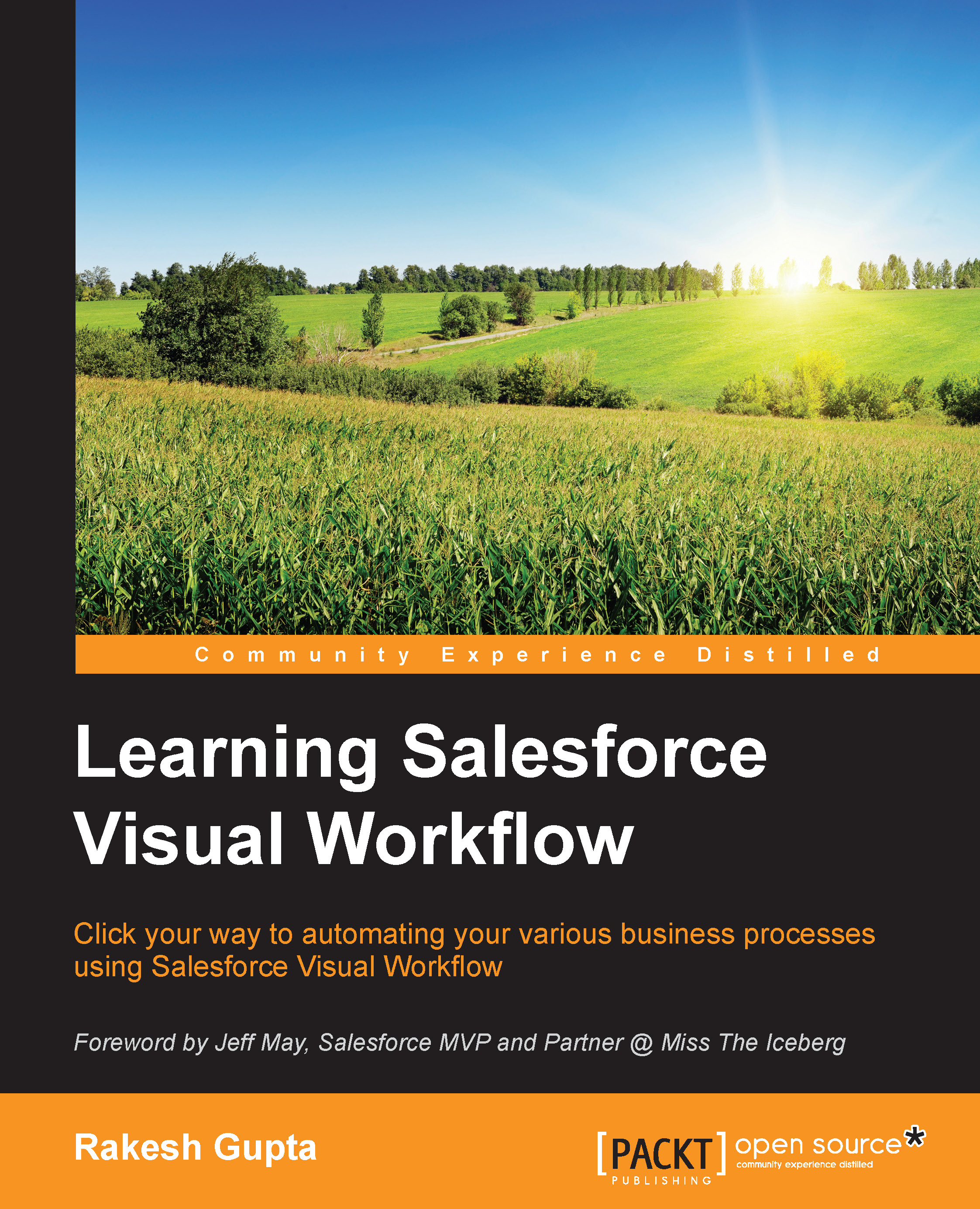
-
Table Of Contents
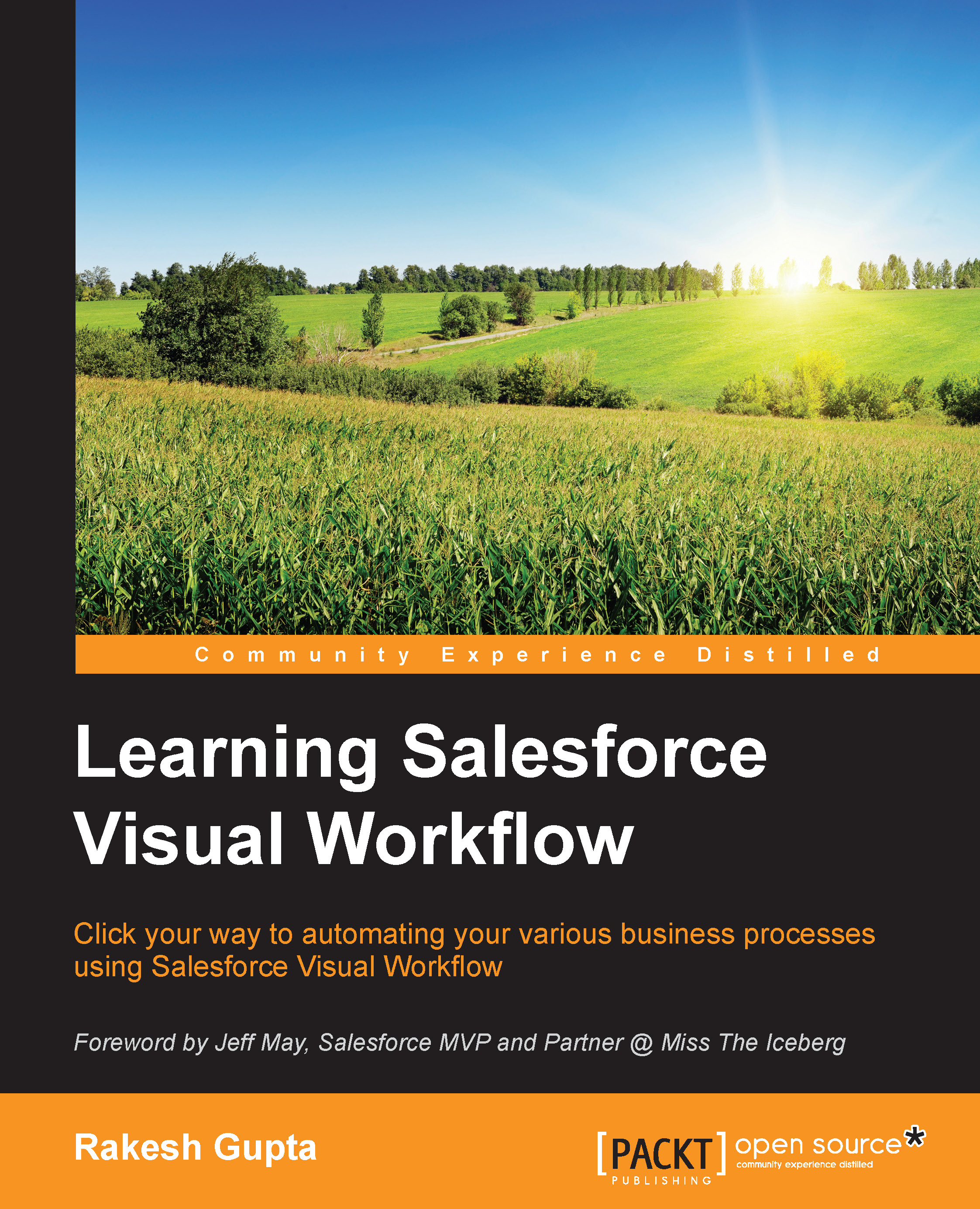
Learning Salesforce Visual Workflow
By :
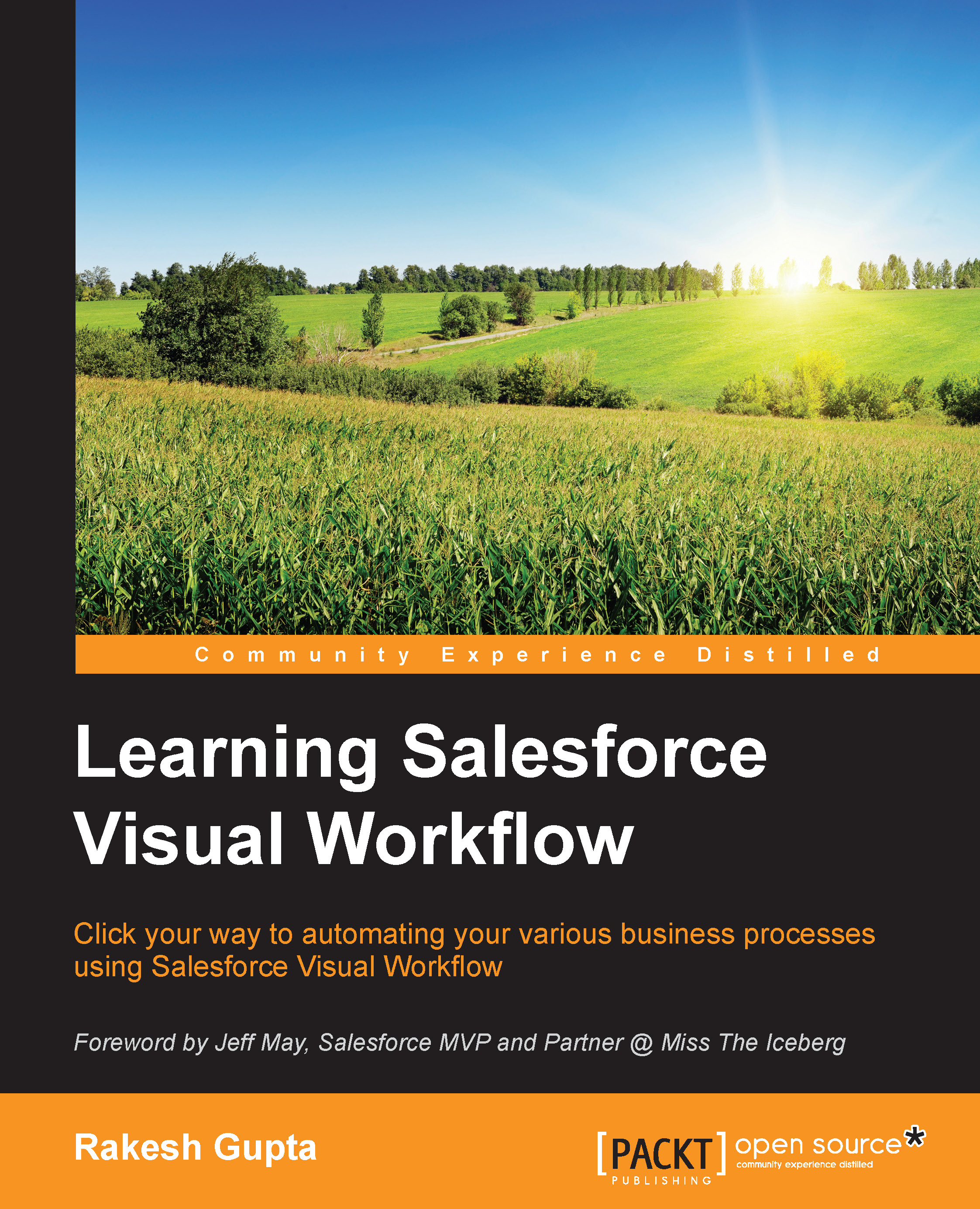
Learning Salesforce Visual Workflow
By:
Overview of this book
 Free Chapter
Free Chapter

