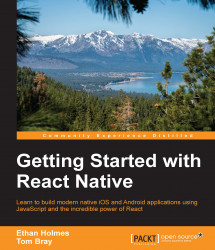Now, since we are capturing the location of the user on note creation, we want to display this information in a useful manner. Location data perfectly matches up with showing the notes on a map UI. This way the user can visually see all of the notes that they have created. We are going to create a new component called NoteLocationScreen to house our note locations, but before writing the code for this screen, let's begin by adding the navigation.
On the home screen, we want to have a Map button in the navbar to transition to the NoteLocationScreen. Update the LeftButton and Title in NavigationBarRouteMapper to the following:
var NavigationBarRouteMapper = {
LeftButton: function(route, navigator, index, navState) {
switch (route.name) {
case 'home':
return (
<SimpleButton
onPress={() => navigator.push({name: 'noteLocations'})}
customText='Map'
style={styles.navBarLeftButton}
textStyle={styles...