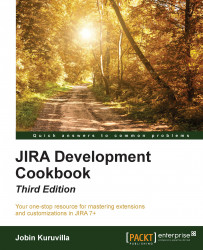We have seen how to write a gadget and add it onto the JIRA dashboard. But have we made use of all the advantages of an OpenSocial gadget? How about adding them onto other OpenSocial containers such as Confluence?
In this recipe, we will see how to add a JIRA gadget into Confluence. The process is pretty much similar for other containers as well, except for the specific instructions of adding a gadget in the other container.
Make sure JIRA is connected to Confluence using Application Links, as described at https://confluence.atlassian.com/doc/linking-to-another-application-360677690.html.
The following is a quick step-by-step procedure to add a gadget to Confluence:
Identify the gadget URL for the gadget that we are going to add. We can find this URL from the JIRA gadgets directory, as shown in the next screenshot. In the example, we choose to add the Favorite Filters gadget:

In Confluence, navigate to Administration | General Configuration...