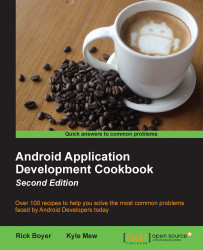Being able to start one activity from another is all well and good, but we will often need to know how the called activity has fared in its task or even which activity has been called. The startActivityForResult() method provides the solution.
Returning a result from an activity is not very different from the way we just called the activity in the previous recipes. You can either use the project from the previous recipe, or start a new project and call it GettingResults. Either way, once you have a project with two activities and the code needed to call the second activity, you're ready to begin.
There are only a few changes needed to get the results:
First of all, open
MainActivity.javaand add the following constant to the class:public static final String REQUEST_RESULT="REQUEST_RESULT";Next, change the way the intent is called by modifying the
onClickSwitchActivity()method to expect a result:public void onClickSwitchActivity(View view) { EditText editText = (EditText)findViewById(R.id.editTextData); String text = editText.getText().toString(); Intent intent = new Intent(this, SecondActivity.class); intent.putExtra(Intent.EXTRA_TEXT,text); startActivityForResult(intent,1); }Then, add this new method to receive the result:
@Override protected void onActivityResult(int requestCode, int resultCode, Intent data) { super.onActivityResult(requestCode, resultCode, data); if (resultCode==RESULT_OK) { Toast.makeText(this, Integer.toString(data.getIntExtra(REQUEST_RESULT, 0)), Toast.LENGTH_LONG).show(); } }Finally, modify
onClickCloseinSecondActivity.javato set the return value as follows:public void onClickClose(View view) { Intent returnIntent = new Intent(); returnIntent.putExtra(MainActivity.REQUEST_RESULT,42); setResult(RESULT_OK, returnIntent); finish(); }
As you can see, getting the results back is relatively straightforward. We just call the intent with startActivityForResult, so it knows that we want a result. We set up the onActivityResult() callback handler to receive the results. Finally, we make sure that the second activity returns a result with setResult() before closing the activity. In this example, we are just setting a result with a static value. We just display what we receive to demonstrate the concept.
It's good practice to check the result code to make sure that the user didn't cancel the action. It's technically an integer, but the system uses it as a boolean value. Check for either RESULT_OK or RESULT_CANCEL and proceed accordingly. In our example, the second activity doesn't have a cancel button, so why bother to check? What if the user hits the back button? The system will set the result code to RESULT_CANCEL and the intent to null, which will cause our code to throw an exception.
We made use of the Toast object, which is a convenient pop-up message that can be used to unobtrusively notify the user. It also functions as a handy method for debugging as it doesn't need a special layout or screen space.
Besides the result code, onActivityResults() also includes a
Request Code. Are you wondering where that came from? It is simply the integer value that was passed with the startActivityForResult() call, which takes this form:
startActivityForResult(Intent intent, int requestCode);
We didn't check the request code because we knew we had only one result to handle—but in trivial applications with several activities, this value can be used to identify where the request originated.
To learn more about creating new activity classes, refer to the Switching between activities recipe
For more information about Toasts, check out the Making a Toast recipe in Chapter 7, Alerts and Notifications