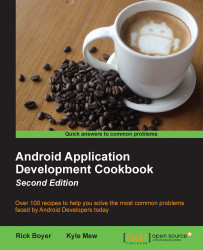The Android OS is a dangerous place for an activity. The demand for resources on a battery-operated platform is managed quite ruthlessly by the system. Our activities can be dumped from memory when it's running low, without even a moment's notice and along with any data they contain. Therefore, it is essential to understand the activity lifecycle.
The following diagram shows the stages through which an activity passes during its lifetime:

Along with the stages, the diagram also shows the methods that can be overridden. As you can see, we've already utilized most of these methods in the preceding recipes. Hopefully, getting the big picture will help in your understanding.
Create a new project in Android Studio with a Blank Activity, and call it ActivityLifecycle. We will use the (autogenerated) TextView method to display the state information.
To see the application move through the various stages, we will create methods for all the stages:
Open
activity_main.xmland add an ID to the autogeneratedTextView:android:id="@+id/textViewState"
The remaining steps will be in
MainActivity.java. Add the following global declaration:private TextView mTextViewState;
Modify the
onCreate()method to saveTextViewand set the initial text:mTextViewState = (TextView)findViewById(R.id.textViewState); mTextViewState.setText("onCreate()\n");Add the following methods to handle the remaining events:
@Override protected void onStart() { super.onStart(); mTextViewState.append("onStart()\n"); } @Override protected void onResume() { super.onResume(); mTextViewState.append("onResume()\n"); } @Override protected void onPause() { super.onPause(); mTextViewState.append("onPause()\n"); } @Override protected void onStop() { super.onStop(); mTextViewState.append("onStop()\n"); } @Override protected void onRestart() { super.onRestart(); mTextViewState.append("onRestart()\n"); } @Override protected void onDestroy() { super.onDestroy(); mTextViewState.append("onDestroy()\n"); }Run the application and observe what happens when the activity is interrupted by pressing the Back and Home keys. Try other actions, such as task switching, to see how they impact your application.
Our activity can exist in one of these three states: active, paused, or stopped. There is also a fourth state, destroyed, but we can safely ignore it:
An activity is in the
activestate when its interface is available for the user. It persists fromonResume()untilonPause(), which is brought about when another activity comes to the foreground. If this new activity does not entirely obscure our activity, then ours will remain in thepausedstate until the new activity is finished or dismissed. It will then immediately callonResume()and continue.When a newly started activity fills the screen or makes our activity invisible, then our activity will enter the
stoppedstate, and the resumption will always invoke a call toonRestart().When an activity is in either the
pausedorstoppedstate, the operating system can (and will) remove it from the memory when the memory is low or when other applications demand it.It is worth noting that we never actually see the results of the
onDestroy()method, as the activity is removed by this point. If you want to explore these methods further, then it is well worth employingActivity.isFinishing()to see whether the activity is really finishing beforeonDestroy()is executed, as seen in the following snippet:@Override public void onPause() { super.onPause(); mTextView.append("onPause()\n "); if (isFinishing()){ mTextView.append(" ... finishing"); } }
To shut down an activity, directly call its finish() method, which in turn calls onDestroy(). To perform the same action from a child activity, use finishFromChild(Activity child), where child is the calling subactivity.
It is often useful to know whether an activity is being shut down or merely paused, and the isFinishing(boolean) method returns a value that indicates which of these two states the activity is in.