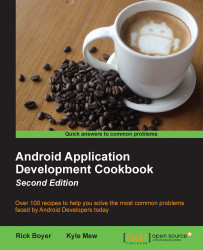A pop-up menu is attached to a view similar to the dropdown on a spinner. The idea of a pop-up menu is to provide additional options to complete an action. A common example might be a Reply button in an e-mail app. When pressed, several reply options are shown, such as: Reply, Reply All, and Forward.
Here is an example of the pop-up menu from the recipe:

Android will show the menu options below the anchor view if there is room; otherwise, it will show them above the view.
Tip
A pop-up menu is not meant to affect the view itself. That is the purpose of a Context Menu. Instead refer to the Floating Menu/Context Mode described in the Enabling Contextual Action Mode for a view recipe.
In this recipe, we will create the pop-up menu shown previously, using an ImageButton as the anchor view.