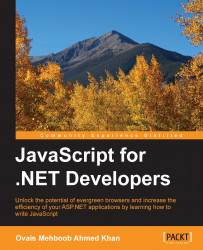JavaScript runs on client browsers, and almost all browsers, such as Internet Explorer, Microsoft Edge, Chrome, and Firefox, provide the integrated JavaScript debugger and Developer Tools window. With Visual Studio, we can also debug the JavaScript code by setting Internet Explorer as the default browser. Chrome is not supported out of the box, but with certain steps, its can be achieved.
Visual Studio provides certain decent features to debug JavaScript and troubleshoot errors. JavaScript debugging in Visual Studio only works with Internet Explorer. Debugging can be started by starting the application in a debug mode and then placing some breakpoints in the JavaScript code. When the breakpoint is hit, we can use all sorts of debugging options in Visual Studio that we already know of and used in debugging the C# and VB.NET code. Options such as Step into (F11), Step over (F10), Step out (Shift + F11), conditional breakpoints, and...