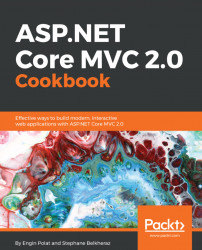IIS (Internet Information Server) has been Microsoft's Application Server since 1995. An application server serves static or dynamic content by a HTTP request.
IIS is a flexible and general-purpose application server that runs on Windows.
We can deploy our project to IIS basically by deploying the project in a folder and creating an IIS website pointing to that folder.
IIS should be installed before starting this section. IIS can be freely installed and used; we just need to enable it by opening the Turn Windows features on or off window in Control Panel:

We should configure the World Wide Web Services and the IIS Management Console to have IIS on the computer:

After clicking on the OK button, Windows will enable IIS on the computer and we can use it to serve web applications.
Also, we need to install the .NET Core Windows Server Hosting bundle (we can download the setup from https://docs.microsoft.com/en-us/aspnet/core/publishing/iis?tabs=aspnetcore2x...