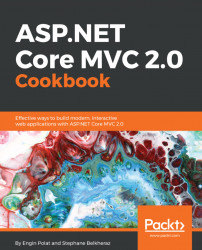In this recipe, we will install and use OmniSharp with the Atom IDE on Linux.
For this recipe, we will use Ubuntu 14.04 VM. We have to make sure that we have followed recipe three to ensure Mono, DNVM, and the Kestrel web server are installed.
- First, let's add a repository:
sudo add-apt-get repository ppa:webudp8team/atom- Next, we update the repository:
sudo apt-get update- After that, we install Atom:
sudo apt-get install atom- Now we can launch Atom by typing
atomin the command line:

We can see Atom opened as follows:

- Let's install OmniSharp as a package by going to
Settings|Install. We can see all the packages available according to keyword:
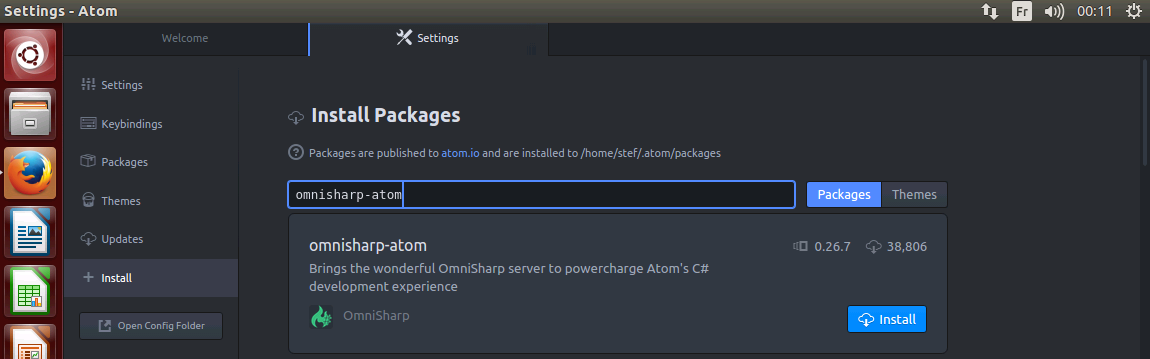
- OmniSharp is installing the package:

- OmniSharp has finished installing its dependencies:

- We will be able to modify OmniSharp options:

- Now, let's open a new project by going to
Packages|Ominisharp|New Project:

- When creating a new project, OmniSharp automatically restores the missing packages...