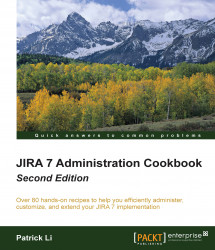Using field configuration to make a field required will make the field required all the time. There are many use cases where you will only need the field to be required during certain workflow transitions.
For this recipe, we need to have the JIRA Suite Utilities add-on installed. You can download it from the following link, or install it directly using the Universal Plugin Manager:
https://marketplace.atlassian.com/plugins/com.googlecode.jira-suite-utilities
Perform the following steps to make the Reason for Freezing field required during the Frozen transition:
Select and edit the Simple Workflow.
Select the Diagram mode.
Click on the Frozen global workflow transition.
Click on the Validators link from the panel on the right-hand side.
Click on Add validator, select the Fields Required validator from the list, and click on Add.
Select the Reason for Freezing field from Available fields, and click on Add >>. This...