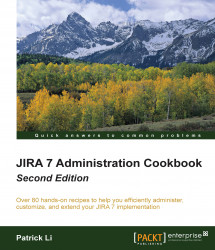By default, all notifications sent from JIRA will have the same From address, configured as a part of the outgoing mail server. However, it is possible to override this at the project level, so each project can have its own From address. This can be very useful if you want to let users reply directly to notifications, and have the reply added as a comment.
Proceed with the following steps to set up a project-specific From address:
Browse to the project from which you want to set up a specific From address.
Click on the Administration tab.
Click on the pencil (edit) icon for the Email in Notifications section.
Enter the e-mail address dedicated to the project.
Click on Update to apply the changes.
The following screenshot shows the message that is displayed after we set up a project-specific From address: