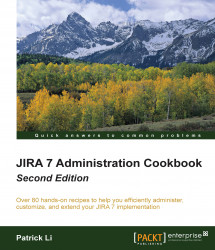In this recipe, we will look at how to customize the screen and field layout for different request types so that you can capture the necessary information from your customers and help your agents in resolving issues quickly. We will also look at setting up different screens and fields for agents so that they can record additional information independently from customer's view.
Perform the following steps to configure the field layout for the customer portal:
Browse to the service desk to customize the field layout.
Click on the Project administration option on the lower-left corner.
Select the Request type option from the panel on the left.
Click on the Edit fields link for the request type to configure.
Click on the Add a field button to add fields to the portal. If you do not see the field you want to add, make sure the field is added to the appropriate screen used by the project.

To customize the field layout...