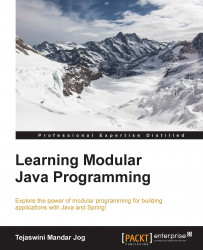In the introductory chapter, we already discussed what versioning is, why developers need versioning, and how to share the work in the repositories. We covered most of the basics which we implement practically in the coming pages. To start with versioning, we first need the TortoiseSVN setup and a server to manage TortoiseSVN. We do have servers such as the VisualSVN server, Collabnet server, and UberSVN.
First of all, we need to install TortoiseSVN. Let's perform the following steps to complete the installation:
Download the TortoiseSVN setup from https://tortoisesvn.net/downloads.html for your platform.
Before starting the installation, configure the
JAVA_HOMEandPathvariables.Start the installation by clicking on the Run button.
A welcome screen will appear; click on Next to follow the step.
Then, accept the license agreement.
On the next screen, deselect the elements to start with custom setup. After selecting the elements to install, click on the Next button.
Click on Install...