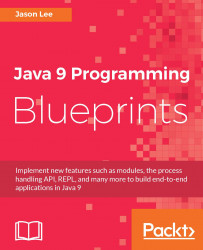The first step is to get the Android development environment set up. As with regular Java development, an IDE isn't strictly necessary, but it sure helps, so we'll install Android Studio, which is an IDE based on IntelliJ IDEA. If you already have IDEA installed, you can just install the Android plugin and have everything you need. For our purposes here, though, we'll assume you don't have either installed.
- To download Android Studio, go to https://developer.android.com/studio/index.html, and download the package appropriate for your operating system. When you start
Android Studiofor the first time, you should see following screen:

- Before we start a new project, let's configure the Android SDKs that are available. Click on the
Configuremenu in the bottom-right corner, then click onSDK Managerto get this screen:

Which SDKs you select will vary depending on your needs. You may need to support older devices as far back as, say, Android 5.0, or maybe you just want to support...