We will talk about something very simple in this section, but it has a high impact when working with storyboard and interface builder. In storyboard, you can create a container view, which acts as a holder or container for another view controller in your storyboard. You may ask why we need to do this when we can add the layout of this view controller just directly as a subview. The most benefit you can get out of this is when you have a view, which is reusable, in different locations in your app; you can create it in a different view controller and have it embedded whenever and wherever you want, without needing to duplicate any screen or any layout.
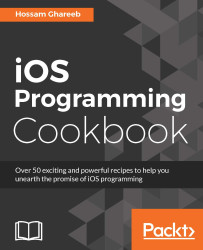
iOS Programming Cookbook
iOS Programming Cookbook
Overview of this book
Do you want to understand all the facets of iOS programming and build complex iOS apps? Then you have come to the right place. This problem-solution guide will help you to eliminate expensive learning curves and focus on specific issues to make you proficient at tasks and the speed-up time involved.
Beginning with some advanced UI components such as Stack Views and UICollectionView, you will gradually move on to building an interface efficiently.
You will work through adding gesture recognizer and touch elements on table cells for custom actions. You will work with the Photos framework to access and manipulate photos. You will then prepare your app for multitasking and write responsive and highly efficient apps. Next, you will integrate maps and core location services while making your app more secure through various encryption methods. Finally, you will dive deep into the advanced techniques of implementing notifications while working with memory management and optimizing the performance of your apps. By the end of the book, you will master most of the latest iOS 10 frameworks.
Table of Contents (22 chapters)
iOS Programming Cookbook
Credits
About the Author
About the Reviewer
www.PacktPub.com
Customer Feedback
Preface
 Free Chapter
Free Chapter
Swift Programming Language
The Essentials
Integrating with Messages App
Working with Interface Builder
Working with UITableView
Animations and Graphics
Multimedia
Concurrency
Location Services
Security and Encryption
Networking
Persisting Data with Core Data
Notifications
App Search
Customer Reviews


