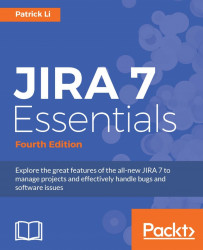To create a new project, the easiest way is to select the Create Project menu option from the Projects drop-down menu from the top navigation bar. This will bring up the Create project dialog. Note that, as we explained, you need to be a JIRA Administrator (such as the user we created during installation) to create projects. This option is only available if you have the permission.
From the Create project dialog, select the template you want to use under the Business heading and click on Next. On the next page, JIRA will display pre-defined configurations for the template you have selected. In our example, we have selected the Task management template, so JIRA provides us with two issue types, and a very simple workflow with two steps. Click on the Select button to continue.
Note
JIRA will create new configuration schemes based on the selected template once the new project is created.
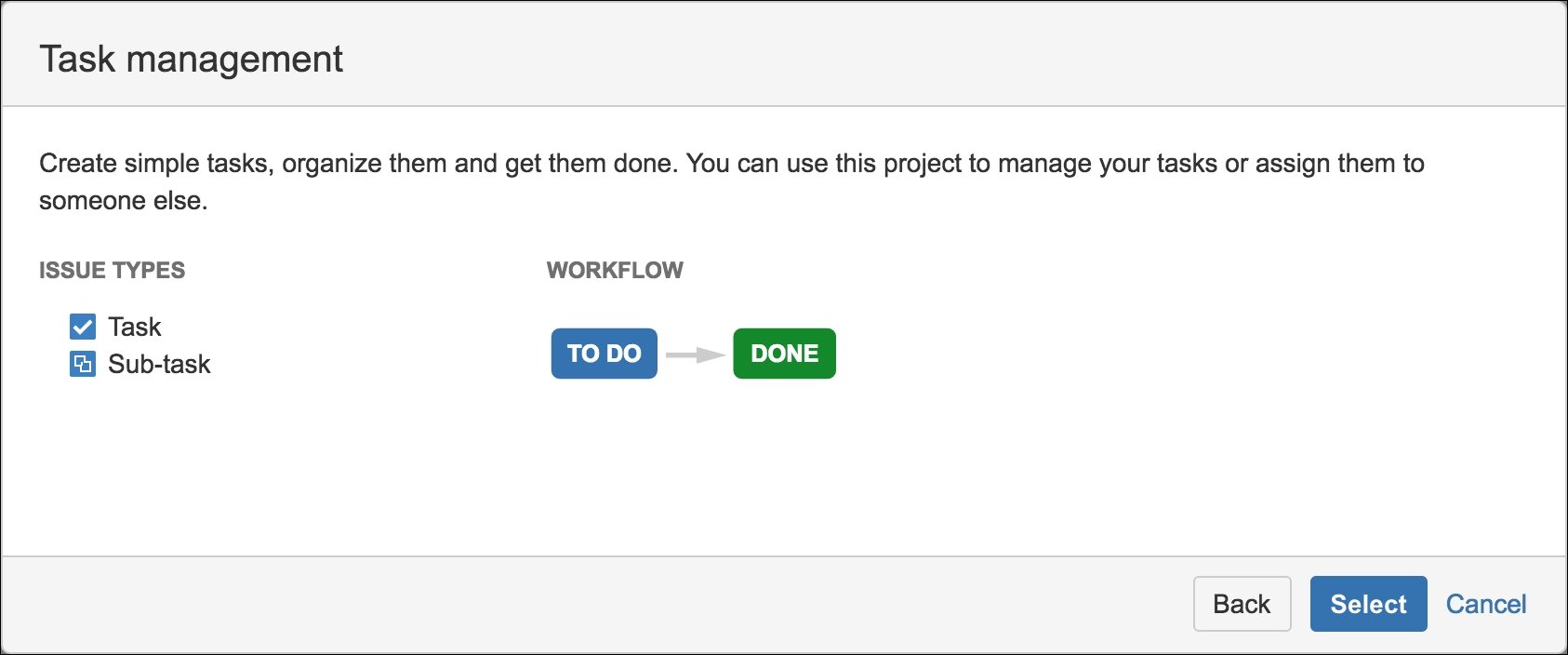
For the third and last...