Now for the moment we have all been waiting for. We finally get to sell our products by entering a sales order. To get to the Sales Order screen, click Sales in the top menu and then choose Sales Orders from the sub-menu on the left.
The following screenshot shows existing sales orders and allows users to create a new sales order:
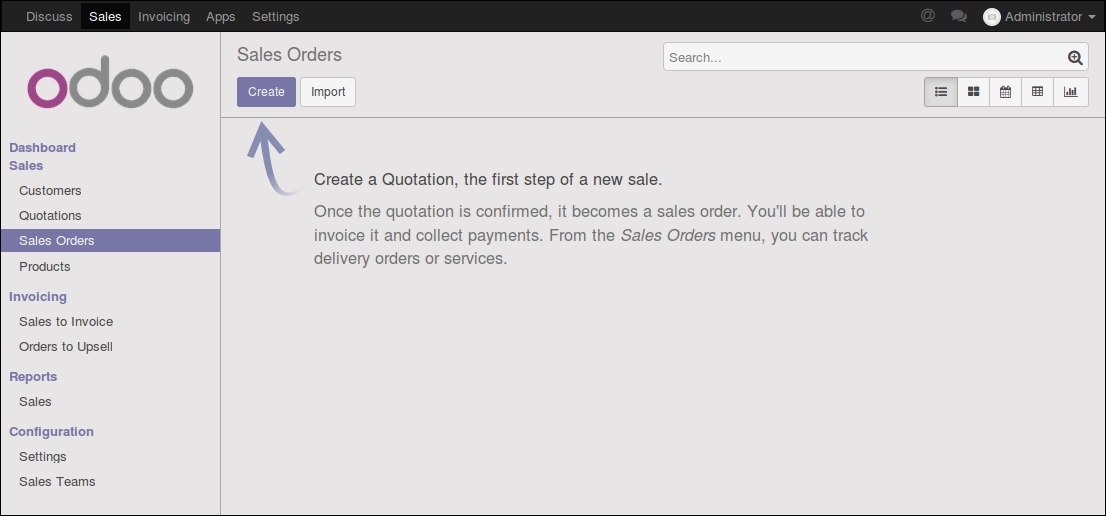
Click on the Create button to create a new sales order. Every brand new sales order begins as a quotation and stays in that state until you confirm the sale. Only after confirming the quotation will your sale be referred to as a Sales Orders.
The following screenshot is a new sales order form with the cursor set on the Customer field:
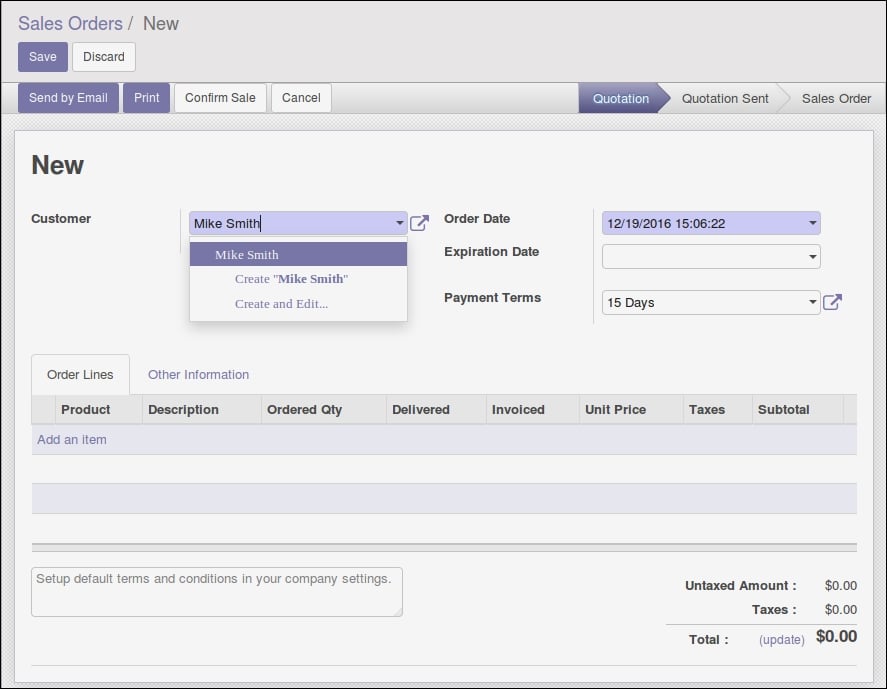
When you create a new quotation sales order, you are prompted to first select the customer from the select list. As you add customers you will have the option to search and locate customers for the sales order. For now, we will select the customer we entered in earlier in the chapter...



