Let's go ahead first and see how we can add a new employee to our system.
Click the Create button to bring up the form for you to begin entering a new employee into Odoo:
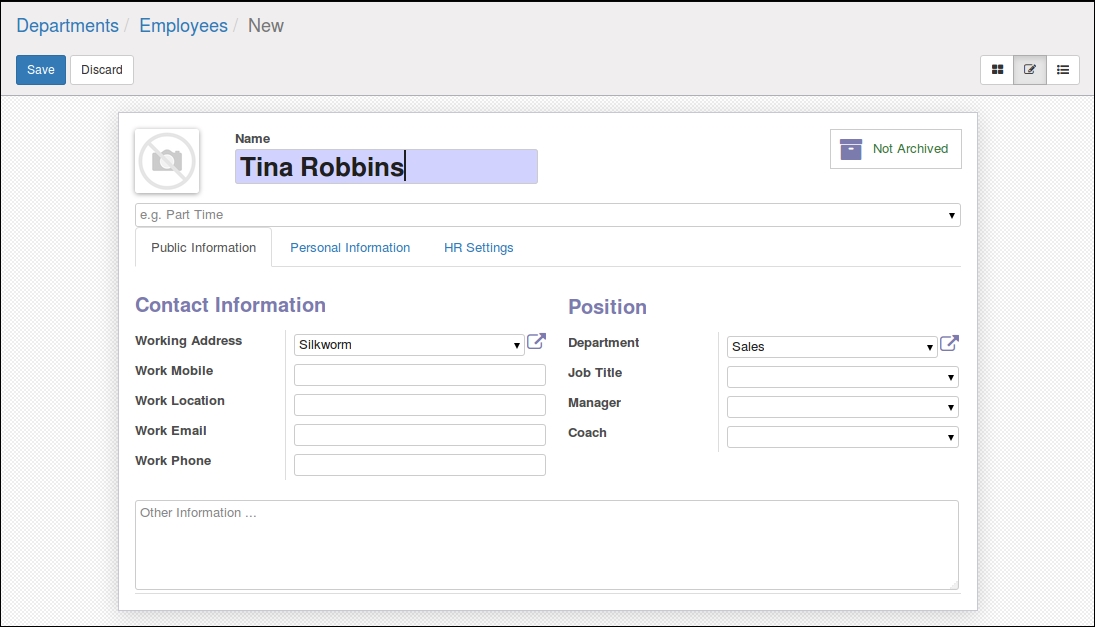
The only required field in the employee form is the name. All the other fields are optional. Odoo will default the working address to the company address. While most fields are self-explanatory, we will go over several of the more important fields to take into consideration.
The employee department is a common way for a company to organize employees. While we currently have Tina assigned to the sales department, we can move her to another department. In our example, we are going to create a production department and assign Tina to that department:
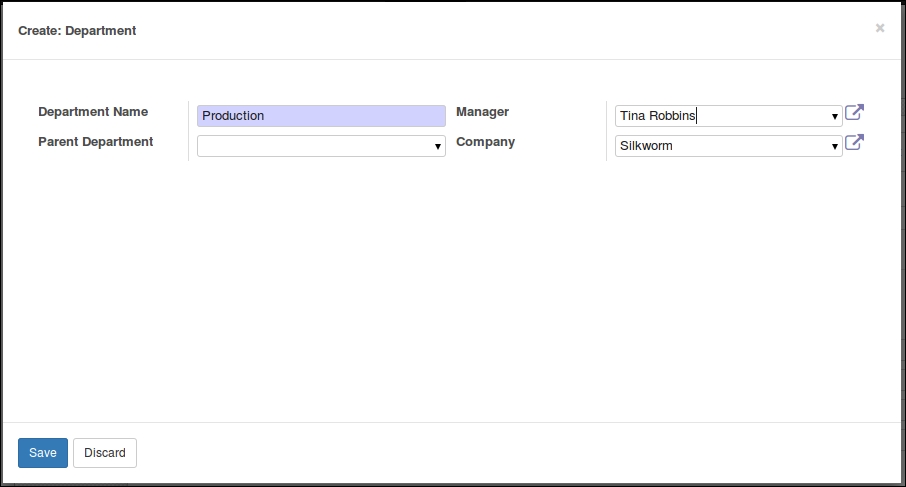
In this screen, we have set the Department Name to Production and set the Manager of this department to Tina Robbins. Please be aware that you must save the record first before you can assign Tina as the manager.
Also, you will notice the Parent...



