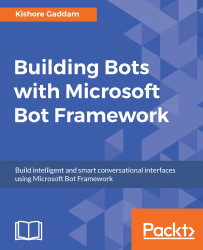Now that we are done with the code for our project, let's look at the following steps to deploy code to the Raspberry Pi:
- First, connect your Raspberry Pi to your developer machine using a LAN cable, or connect to your Wi-Fi router in the same network.
- Download and install the Windows 10 IoT Core Dashboard tool from http://go.microsoft.com/fwlink/?LinkID=708576 .
- Open it: after a few seconds it will show your Raspberry Pi device on the My Devices page shown in the following screenshot. Then, copy the IP address.

Before deploying the code, make sure that the registered device ID in Device Registry with IoT Hub step and your Raspberry Pi device name is the same. For example, in device registry step 1 given device Id as 101B and my Raspberry Pi device name 101B, both are same. So, we can identify and manage easily from IoT hub.
- Open the Raspberry Pi UWP app solution in Visual...