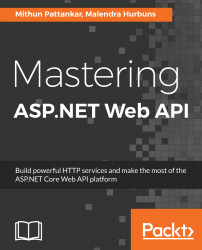Overview of this book
Microsoft has unified their main web development platforms. This unification will help develop web applications using various pieces of the ASP.NET platform that can be deployed on both Windows and LINUX. With ASP.NET Core (Web API), it will become easier than ever to build secure HTTP services that can be used from any client.
Mastering ASP.NET Web API starts with the building blocks of the ASP.NET Core, then gradually moves on to implementing various HTTP routing strategies in the Web API. We then focus on the key components of building applications that employ the Web API, such as Kestrel, Middleware, Filters, Logging, Security, and Entity Framework.Readers will be introduced to take the TDD approach to write test cases along with the new Visual Studio 2017 live unit testing feature. They will also be introduced to integrate with the database using ORMs. Finally, we explore how the Web API can be consumed in a browser as well as by mobile applications by utilizing Angular 4, Ionic and ReactJS.
By the end of this book, you will be able to apply best practices to develop complex Web API, consume them in frontend applications and deploy these applications to a modern hosting infrastructure.