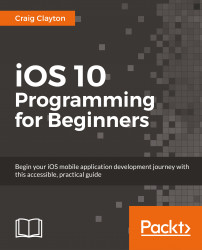In order to add custom UI to our notifications, we need to add an extension. Let's get started by doing the following:
In the Navigator panel, select the Project navigator and, then, your project.
At the bottom of the Targets area, click on the
+button.Select Notification Content Extension under Application Extension and, then, click on Next:

In the options screen that appears, set Product Name to
LetsEatContentExtensionand click on Finish:
Next, select Activate in the screen that appears:

This activation will allow us to build and run our custom UI extension in the simulator. Now, you have a choice of running our app, the iMessages app, our kit, or our custom UI extension.
Now that our extension is created, we need to be able to use it.
Open the
info.plistfile in ourLetsEatContentExtensionfolder.Tap the NSExtension disclosure arrow to open up that key.
Then, tap the disclosure arrow to open NSExtensionAttributes, under which you will see UNNotificationExtensionCategory...