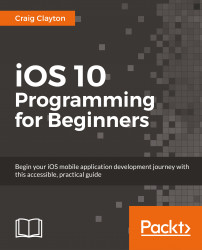Whenever you work on a project, you will need to create a Certificate Signing Request (CSR). You create this certificate on your computer and then upload it into the Apple developer account. Then, you download this file and open it into Keychain Access when you are done. Let's create one certificate for production (for the App Store) and one certificate for development (for building locally):
Open Keychain Access (which you can find by clicking on the search icon in the upper-right corner of your menu bar and typing
Keychain Accessinto the search bar):
In the menu bar, while in Keychain Access, navigate to Keychain Access | Certificate Assistant | Request a Certificate From a Certificate Authority:

Enter your e-mail address for User Email Address and the App name for Common Name. Then, select Saved to disk under Request is:

Then, click on Continue.
In the screen that appears, enter the certificate name, select a save location and click on Save:

Click on...