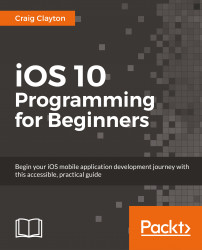Before we do that, let's update LaunchScreen.storyboard. This storyboard is used when our app first launches.
Launch screens can be created using images, but that would mean that you would have to create images for every device and device orientation. Using the LaunchScreen.storyboard gives us the ability to create just one asset for all devices and orientations.
Select the
LaunchScreen.storyboardfile, and in the Outline view, make sure that the disclosure arrows for View Controller Scene and then View Controller are facing downwards. Then, select View under View Controller:
In the Utilities panel, select the Attributes Inspector and click on the white Background bar:

Now, you will see a Colors panel appear. Select the second tab, which is called the Color Sliders:

Under RGB Sliders, Hex color #, update the value from FFFFFF to 4A4A4A. This should change your background color from white to a dark grey: