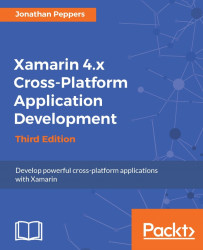In addition to defining Xamarin.Forms controls from C# code, Xamarin has provided the tooling for developing your UI in Extensible Application Markup Language (XAML). XAML is a declarative language that is basically a set of XML elements that map to a certain control in the Xamarin.Forms framework. Using XAML is comparable to using HTML to define the UI on a webpage, with the exception that XAML in Xamarin.Forms is creating C# objects that represent a native UI.
To understand how XAML works in Xamarin.Forms, let's create a new page with different types of Xamarin.Forms controls on it. Return to your HelloForms project from earlier, and open the HelloFormsPage.xaml file. Add the following XAML code between the <ContentPage> tags:
<StackLayout Orientation="Vertical" Padding="10,20,10,10">
<Label Text="My Label" XAlign="Center" />
<Button Text="My Button" />
<Entry Text="My Entry" />
<Image Source...