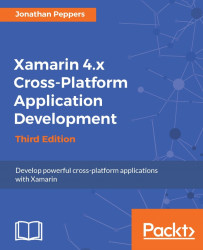Since the first screen of our application will be a login screen, let's begin by setting up the appropriate views in the storyboard file. We will implement the login screen by using Xamarin Studio to write the C# code, and its iOS designer to create iOS layouts in our storyboard file.
Return to the project in Xamarin Studio and perform the following steps:
Double-click on the
Main.storyboardfile to open it in the iOS designer.Select your view controller, click on the Properties pane and select the Widget tab.
Enter
LoginControllerinto the Class field.Notice that the
LoginControllerclass is generated for you. You may create aControllersfolder and move the file into it if you wish.
The following screenshot shows what the controller's settings will look like in Xamarin Studio after the changes have been made:

Now let's modify the layout of the controller by performing the following steps:
Double-click on the
Main.storyboardfile a second time to return to the iOS...