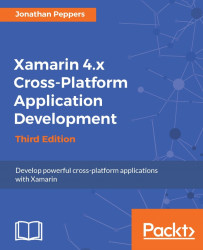Apple has a strict process for deploying applications to iOS devices. While being quite convoluted and sometimes painful for developers, Apple can enable a certain level of security by preventing the average user from sideloading potentially malicious applications.
Before we can deploy our application to an iOS device, there are a few things we will need to set up in the iOS Dev Center. We will begin by creating an App ID or bundle ID for your account. This is the primary identifier for any iOS application.
Begin by navigating to http://developer.apple.com/account and perform the following steps:
Sign in with your developer account.
Click on Certificates, IDs, & Profiles on the right-hand-side navigation.
Click on App IDs.
Click on the plus button to add a new iOS App ID.
In the Name field, enter something meaningful, such as
YourCompanyNameWildcard.Select the Wildcard App ID radio button.
In the Bundle ID field, select a reverse domain styled name for your company, such as...