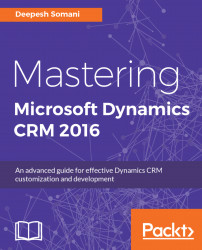Here's how you can create a business rule:
- First, navigate to the solution and the entity for which the business rule is to be created:

Solution
- In the entity components, click on
Business Rulesto create/modify a business rule:

New Business Rule
- Click on the
Newbutton to create the business rule:

New Business Rule
- To set the scope of the business rule, click on the scope drop-down menu. It will display the following options:

Business Rule Scope
As illustrated in the preceding screenshot, here are some options to set the execution context:
- If we need to set the execution context of a business rule as the entire entity, we can set it as
Entity - If we need to set the execution context to all the forms, we can select the
All Formsoption - If we need to set the execution context to a form only, we can just select that particular form
- To set the condition governing the business rule, click on the condition box:
- If we need to set the execution context of a business rule as the entire entity, we can set it as

Adding Condition In Business Rule
On the right-hand side, we will get the...