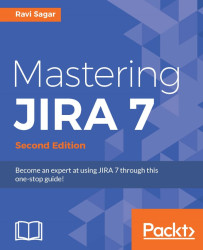The sample projects and boards that we created to understand Scrum and Kanban techniques used only one project, but JIRA Software boards can be configured to use multiple projects too.
If your team members are working on different projects for the same client, then it will make more sense to manage the work from a single board. Scrum and Kanban boards can be configured for issues that either come from one, two, or multiple projects. Perform these steps to manage the work from a single board:
In the navigation menu, click on Boards | View All Boards | Create board, and in the Create an Agile board pop-up, click on the Create a Scrum board button or Create a Kanban board button.
In the pop-up window, you can either create a new project with a new board or also create a board from a filter, but we can select the second option, that is, Board from an existing project and click on the Next button:

On the next screen, enter Board name and select...