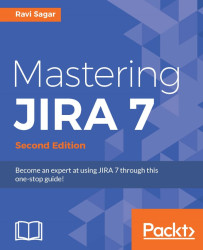Another powerful feature in JIRA is bulk editing in the Issue Navigator. This feature lets you modify the attributes of multiple issues simultaneously. There are several cases when you may need to perform such an action. For example, an employee has left the company and someone else has joined instead of this employee. Now, there might be several hundred issues assigned to him that are not yet closed in JIRA; these issues should ideally be assigned to a new user using the following steps:
First, refine the search results so that you can see all the issues assigned to the old user:
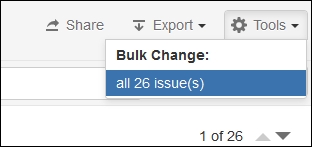
From the top-right corner, click on the Tools button and then under Bulk Change:, select all 26 issue(s). If you have 50 issues in the search results, then this number will be 50.
Tick the issues you want to modify:

You have the option to either select all the issues at once or select a few that you want to modify. Click on the Next button.
Choose the operation and select the first option, that is,...