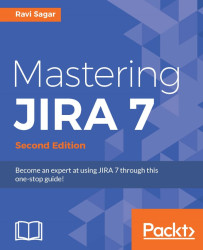The Zephyr add-on may seem overwhelming at the beginning to new users but in this section, let us learn how to quickly configure this add-on and use it for performing tests.
The steps mentioned below will get you started with the Zephyr add-on in the shortest amount of time:
The Test Issue Type is by default added to all new projects of Software and Business project types, but you can always add it to your project by modifying the Issue Type Scheme. Let us create a new project to use Zephyr.
Go to Projects | Create project, select Scrum software development and press the Next button:

In the next screen, press the Select button to continue:

Enter the project Name as
Testing Zephyr; the project KeyTZwill be auto suggested. Press the Submit button and the project will be created:
Go to Project Administration and check under Issue types; you will notice that the Issue Type Test has been added automatically in your project. You are now ready to start using Zephyr for...