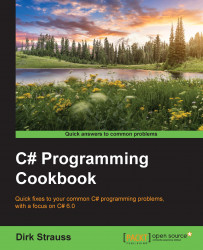GitHub has been a tour de force for so many years. There are developers that swear by it. In fact, it is the default option when using Apple's Xcode IDE. For whatever reason you decide to use GitHub, rest assured that you and your code are in good hands.
The following recipe will assume that you have already signed up for GitHub and that you have enabled Two-factor authentication. If you have not signed up for a GitHub account, you can do so by going to www.github.com and creating a new account. To enable Two-factor authentication on your GitHub account (something I personally strongly advise), do the following: