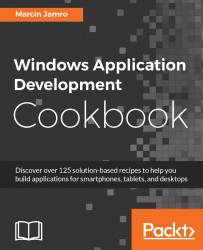While developing the application, it is necessary to run it to check whether it operates as expected. You can run the application on various devices, including a development machine, smartphone, or a set of emulators available within the IDE. In this recipe, you will learn how to build and run the application.
To run the application either on an emulator or on a real device, you need to perform the following steps:
Choose a proper configuration mode, either Debug or Release, from the drop-down list in the toolbar.
Tip
During development, the Debug configuration mode is recommended. However, it is also important to test the application in the Release mode before submitting it to the store.
Click on the small black arrow located in the toolbar, next to the option with the green triangle, as shown in the following image:

Choose a suitable option from the list:
Simulator: This is used to test the application in the dedicated simulator of tablets and desktops with the Windows 10 operating system and different screen sizes, from 7" to 27". It is also possible to easily check various touch modes, namely basic, pinch/zoom, and rotation.
Local Machine: This is used to test the application on the development machine currently used for development.
Remote Machine: This is used to test the application on the external device available in the network.
Device: This is used to test the application on a smartphone directly connected to the development machine.
Mobile Emulators: This is used to test the application on an emulator with various screen resolutions (WVGA, WXGA, 720p, 1080p, or QHD) and memory sizes (from 512 MB to 3 GB).